Thunderbird Email Not Showing Images
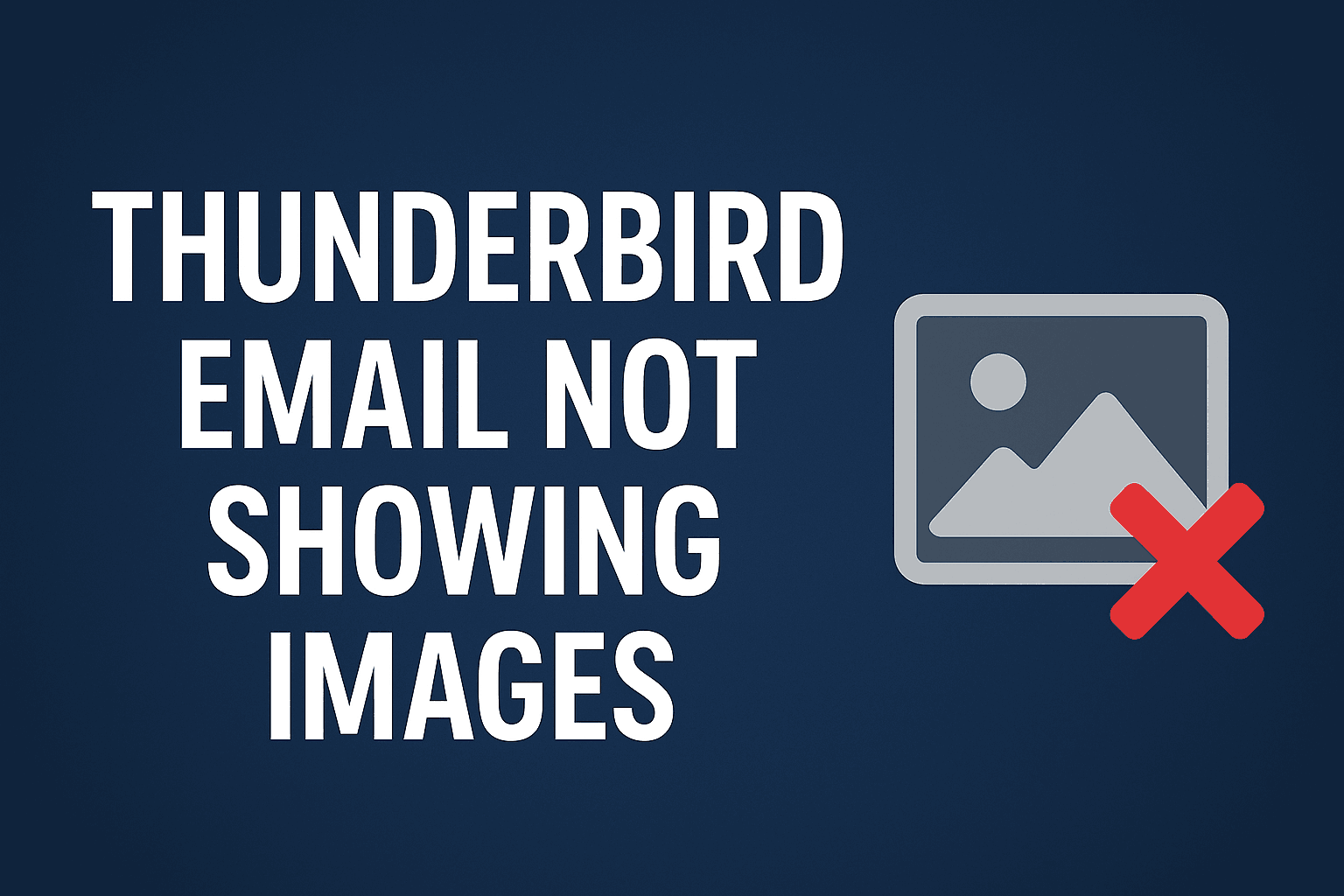
Summary: Mozilla Thunderbird would help you manage multiple email accounts more efficiently. But, some users experience an annoying problem: Thunderbird email not showing images. You may see boxes instead of embedded pictures or inline images. If you’re struggling with it, no worries. In this guide, we will discuss the reasons why this problem occurs and show you how to enable them yourself, as well as how to professionally fix the problem when it relates to corrupted or incorrectly imported MBOX files.
Also Read: ImportExportTools Add-on for Thunderbird
Why are Images Not Showing in Thunderbird Emails?
Thunderbird may not show images in emails due to a number of reasons. Knowing these can help you from preventing it:
-
Thunderbird will by default block remote images to protect user privacy and block tracking.
-
This is perhaps the biggest reason why you will see images not showing in email.
-
Your account privacy settings may be preventing you from receiving this content.
-
If there is any problem with the Thunderbird email database or if it hasn’t been imported correctly.
-
You will be unable to see the message content like your images and everything else.
-
When emails are manually copied into Thunderbird, the message may lose its structure and you may not see images or formatting.
-
Some Thunderbird extensions or themes may disrupt image display.
-
Firewall or security software may block Thunderbird from fetching images that are hosted on the web.
Images are Not Showing in Thunderbird Emails - Manual Methods
There are various ways you can try one by one to configure Thunderbird settings.
#1. Allow Remote Content in Messages
-
Open Thunderbird.
-
Tap the Menu icon and select Settings.
-
Navigate to Privacy & Security.
-
Make sure “Allow remote content in messages” is checked under Mail Content.
-
To do this, you can click Exceptions to allow images from specific senders if needed.
-
Now open the email back up and check to see if the images are visible.
#2. Turn on Image Display for Individual Messages
In some cases, Thunderbird is blocking images for individual emails or senders only. To view them:
-
Open up the email that’s missing images.
-
At the top right corner of the email message pane, click “Show Remote Content”.
-
Thunderbird will have to reload the message and display every single inline image.
#3. Disable Problematic Add-ons
-
Click Menu and then Add-ons and Themes followed by Extensions.
-
Disable all the add-ons one by one.
-
Disable one at a time and restart Thunderbird to see which is the culprit.
-
If the images begin appearing, then delete that suspect extension once and for all.
#4. Review Your Antivirus or Firewall Controls
Third-party antivirus or firewall software can occasionally block remote content requests.
Turn off your antivirus for a moment and see if images appear.
If yes, allow Thunderbird in your AntiVirus Provider or Firewall Client list.
#5. Try to Rebuild the Folder Index
-
If images or message content is not displaying in specific folders:
-
Right-click the folder (for example, Inbox) and select Properties.
-
Click on “Repair Folder” and then OK.
-
This will cause Thunderbird to regenerate the index file and your emails should load correctly.
Smart Approach to Handle Thunderbird Email Not Showing Images
If none of these methods help, chances are your Thunderbird profile or imported MBOX files were corrupted or did not download completely. In these cases, simply troubleshooting won’t do anything. You need a solution allowing to re-import data without losing formatting of the messages or being unable to view embedded images. This is where SysTools Thunderbird Import Wizard comes into play. It can import MBOX to Thunderbird client with attachments & images intact without any difficulty. As a result, the original components of emails like inline visuals, metadata, folder hierarchy stay as it is when imported.
Conclusion
If Thunderbird email not showing images, the problem might be blocked remote content, bad files or bugged imports. Begin by checking your privacy settings and enabling remote content. If manual methods do not work, you're probably suffering some kind of data corruption. Not only will it permanently get rid of any display issues, but also ensure there are no hitches in your Thunderbird experience.
- Art
- Causes
- Crafts
- Dance
- Drinks
- Film
- Fitness
- Food
- Juegos
- Gardening
- Health
- Home
- Literature
- Music
- Networking
- Other
- Party
- Religion
- Shopping
- Sports
- Theater
- Wellness



