How to Eliminate Duplicate Contacts in Outlook Easily?
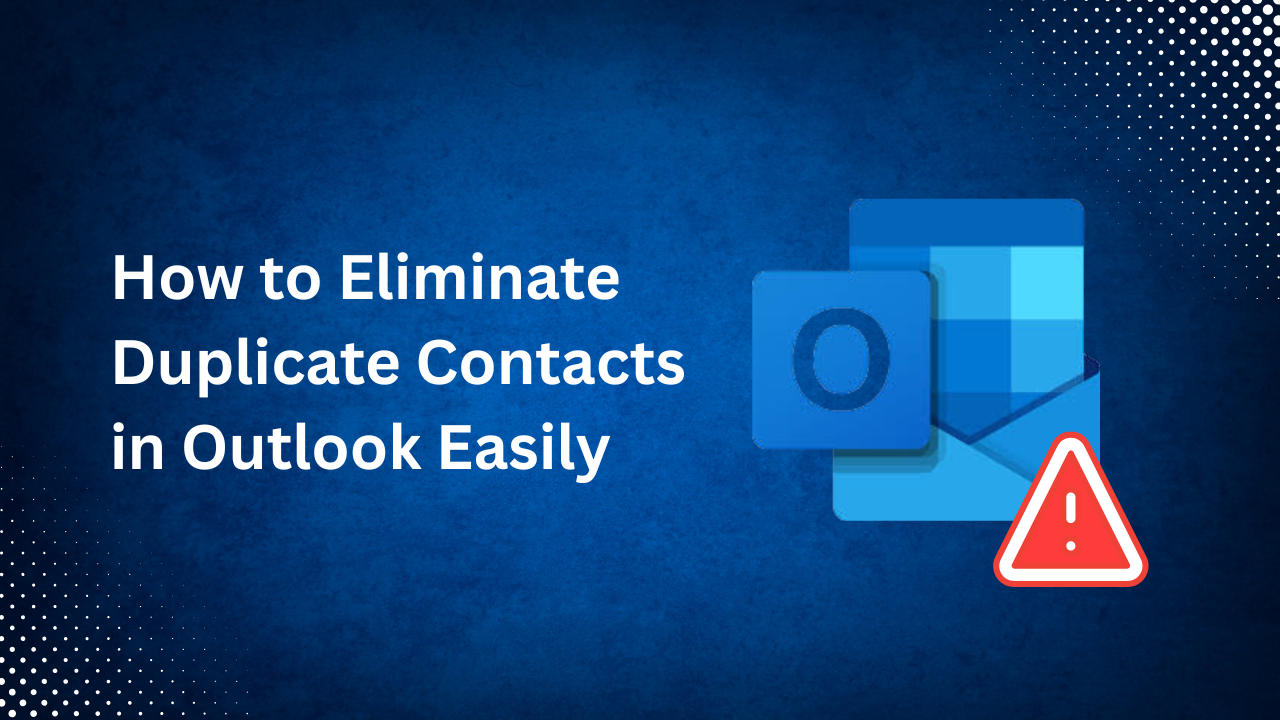
When talking about a messy & clustered address book in Outlook, the first thing which comes to mind is duplicate contacts. Whether it’s caused due to syncing errors, being merged by many accounts, or importing contacts several times, these duplicate contacts will slow down your address book searching performance. If you regularly use this Outlook address book, then it’s necessary to eliminate duplicate contacts in Outlook address book.
So, in this guide, we’ll discuss how we can get rid form these duplicate contacts present in our Outlook & prevent them in the future.
Why Do Duplicate Contacts Appear in Outlook?
Before diving into the solutions, it’s important to know the actual causes of these duplicates.
- Multiple Account Syncing: When Outlook is configured or synced with multiple devices, it results in duplicates
- Merge Email Accounts: When data is combined with other email accounts, it leads to duplication.
- Manual Errors: Sometimes, we already have the contact saved in our address book, but we add it again without realising the existence of the same number.
- Import Contacts Repeatedly: If you’ve imported the same CSV file more than once, then it might result in contact duplication.
- Using Third-Party Add-ins: Some of the add-ins may create contacts during the sync mode of the contacts.
Understanding the main reason helps you to know and opt for best solution to remove duplicate contacts in Outlook.
Manual Methods to Eliminate Duplicate Contacts in Outlook
If you prefer manual methods, Outlook provides built-in options which can help us identify & delete duplicate contacts.
- Manually Sort & Delete
- Import & Export Duplicates
- Outlook Cleanup Tools
- Using an Automated Software
Let’s dive into solutions & know them with an explanation
Method 1: Manually Sort & Delete
Using sorting filters in contacts by name, email address, and then manually deleting duplicates.
Steps:
- Open Outlook & navigate to People section.
- Click View tab, then select Change View > Phone or List.
- Use the filters like name or email address & sort them.
- Verify the list once & eliminate duplicate contacts in Outlook manually.
This method works best for a small list, but it’s very time-consuming for a large contact list.
Method 2: Import & Export Duplicates
If you’ve a large contact list, then using Excel for these duplicates will be easy.
Steps:
- Go to File, tap on Open & Export, then finally press on Import/Export.
- Choose Export to a contact file like CSV.
- Then, Save your export file to your computer.
- Now, open the File & use Remove Duplicates option, which is under the Data tab.
- After all elimination, save & import the file again into Outlook.
This method is more controllable & reliable to look over the data before deleting the contacts.
Method 3: Use Outlook’s Cleanup Tool (Not Directly)
This method is for those who’re using older versions of Outlook, like 2010/2013. But in this, you’re very limited in cleanup options. Here, you can still use the clean-up option in Mail view to remove duplicate emails in Outlook, but not directly contacts. However, the export or import contact again is more better manual method than all.
The above methods have many limitations, which can affect the performance of your address book. Then, in this case, we recommend using a professional method which can enhance your performance. Let’s discuss it.
Method 4: Using an Automated Method to Eliminate Duplicate Contacts in Outlook
If you’re working on a large data list & facing challenges with the manual method, then we suggest using SysTools Outlook Duplicate Remover Software is a very reliable & secure tool as it automatically remove the duplicated contacts from the address book. It effortlessly deletes double contacts in Outlook by scanning yoru mailbox, which includes all contacts, emails, tasks, & calendars without losing the data. Know more features about this product.
- Removes duplicates from Contacts, Emails, Calendars, Tasks, Notes, and more.
- Supports both PST, OST, and BAK files.
- Allows using filters like Subject, Sender, Email ID, etc.
- Compatible with all versions of Outlook, even older ones.
- Maintains Data Integrity and Folder Structure during the process.
Preventive Duplicate Contacts in Future
After cleaning your address book, the next step is to restrict the duplicates for the future. Let’s discover new practices:
- Avoid Multiple Imports: Keep track of imports and avoid re-importing the same contact file.
- Use One Primary Account for Syncing: Avoid syncing Outlook with multiple services simultaneously.
- Turn Off Auto Contact Creation: Disable settings that automatically add email recipients to your contacts.
- Regularly Back up and Check Contacts: Export contacts occasionally and check for duplicates using Excel or software.
Conclusion
In this article, we've discussed how we can eliminate duplicate contacts in Outlook, which clutters your Outlook and makes communication less efficient. While manual methods like sorting or using Excel can help, they’re not practical for large or recurring duplication issues. We mentioned the smarter solution is to use a dedicated tool which automates the process with precision and saves valuable time.
By eliminating duplicates and following preventive steps, you can maintain a neat, accurate, and professional contact list in Outlook - ensuring better productivity and smoother communication every day.
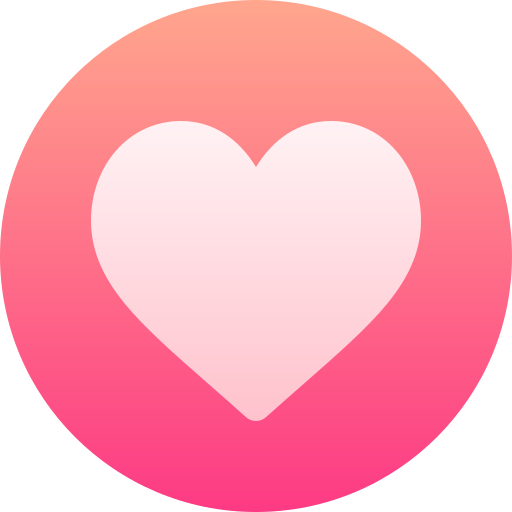
- Art
- Causes
- Crafts
- Dance
- Drinks
- Film
- Fitness
- Food
- Juegos
- Gardening
- Health
- Home
- Literature
- Music
- Networking
- Other
- Party
- Religion
- Shopping
- Sports
- Theater
- Wellness



