How to Find and Remove Zero-Item Folders in Outlook – Complete Guide
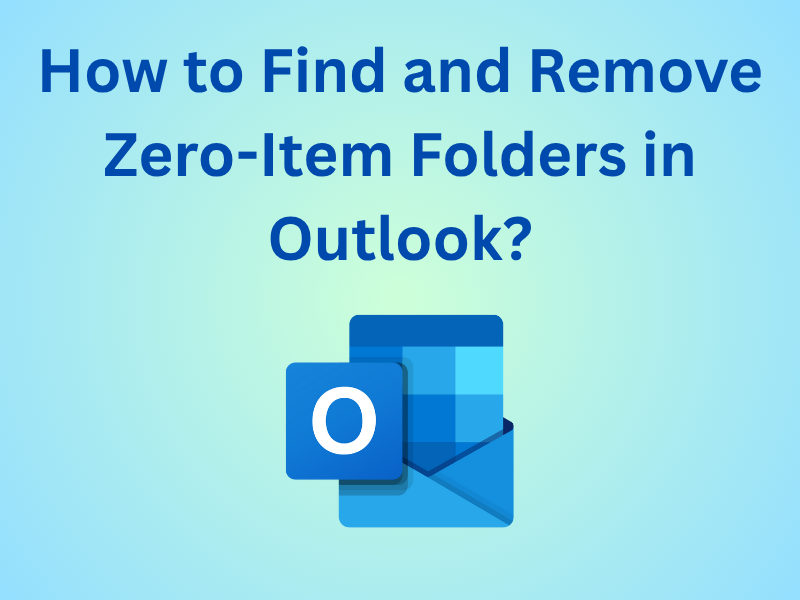
Microsoft Outlook users often notice that over time, their mailbox structure becomes cluttered with empty folders, especially after migrations, synchronization errors, or folder recreations. These zero-item folders not only make navigation cumbersome but may also affect performance when Outlook scans and synchronizes mailbox data. Understanding how to find and remove zero-item folders in Outlook is crucial for keeping your mailbox organized and efficient.
In this in-depth guide, we’ll explore both manual and automated methods like SysTools PST Repair Tool to detect and delete empty folders in Outlook safely without losing important data.
Why Empty Folders Appear in Outlook
Before learning how to find and remove zero-item folders in Outlook, it’s essential to understand what causes them. Empty or zero-item folders often result from:
-
IMAP synchronization issues: When the mail server or Outlook fails to sync properly.
-
Migration or import/export processes: Moving data from one PST to another or from an Exchange/IMAP account can generate extra folders.
-
Add-ins or rules: Some Outlook add-ins create temporary folders during processing that remain afterward.
-
User actions: Manual deletion or moving of items may leave empty folders behind.
Knowing these causes can help you prevent their reappearance after cleanup.
Method 1: Manually Identify and Delete Zero-Item Folders
The simplest approach to how to find and remove zero-item folders in Outlook involves manually browsing through the folder pane.
-
Open Outlook and expand your mailbox folders.
-
Check each folder for item count — if a folder has “(0)” beside its name or shows no items in the message list, it’s empty.
-
Right-click the zero-item folder and choose Delete Folder.
-
Confirm deletion when prompted.
You can use this method when you only have a few empty folders. However, it becomes time-consuming and impractical when you have dozens or hundreds of folders created due to sync or import issues.
Method 2: Use Folder Properties to Identify Empty Folders
If you’re unsure whether a folder contains hidden items or subfolders, Outlook allows you to check its properties.
-
Right-click the suspected folder and select Properties.
-
Under the General tab, click Folder Size.
-
Review the size of the folder and its subfolders. If it shows 0 KB, it’s empty.
-
Delete the folder safely.
This ensures you don’t accidentally remove folders containing hidden items such as drafts, calendar entries, or sync data.
Method 3: Search for Empty Folders Using VBA Script
When dealing with multiple mailboxes or complex folder structures, manual checking becomes inefficient. Here’s where Outlook’s built-in VBA scripting can help automate how to find and remove zero-item folders in Outlook.
Steps to Run a VBA Script:
-
Press Alt + F11 to open the VBA Editor in Outlook.
-
In the Project pane, right-click ThisOutlookSession and choose Insert > Module.
-
Paste the following sample script:
Sub FindAndRemoveEmptyFolders()
Dim ns As Outlook.NameSpace
Dim fld As Outlook.Folder
Set ns = Application.GetNamespace("MAPI")
Set fld = ns.PickFolder
If Not fld Is Nothing Then
Call ProcessFolders(fld)
End If
End Sub
Sub ProcessFolders(ByVal oFolder As Outlook.Folder)
Dim SubFld As Outlook.Folder
For Each SubFld In oFolder.Folders
If SubFld.Items.Count = 0 And SubFld.Folders.Count = 0 Then
Debug.Print "Empty Folder: " & SubFld.FolderPath
SubFld.Delete
Else
ProcessFolders SubFld
End If
Next
End Sub
-
Run the script using F5.
-
Choose the top-level folder (like your mailbox or PST root).
The script will automatically identify and remove all zero-item folders while listing them in the Immediate window.
Note: Before running any script, back up your Outlook data to avoid accidental deletions.
Method 4: Use Outlook Search Folders (Indirect Method)
Outlook’s Search Folders can help identify folders containing specific types of items. While there’s no direct search for empty folders, you can use exclusion logic.
-
Go to the Folder tab and select New Search Folder.
-
Choose Create a custom Search Folder and click Choose.
-
Define a condition that includes folders with mail items, then exclude those in which no items exist.
-
Folders that don’t appear in the result likely contain no items.
Though this method isn’t fully automated, it helps in narrowing down which folders require inspection.
Method 5: Use PowerShell (For Exchange or Outlook 365 Users)
If your Outlook mailbox is connected to an Exchange or Microsoft 365 account, administrators can use PowerShell to detect and remove empty folders across multiple mailboxes.
Example Command:
Search-Mailbox -Identity "user@domain.com" -SearchQuery 'Items:(0)' -DeleteContent
This command searches for folders with zero items and removes them. However, administrative privileges are required, and this should be done carefully to avoid removing system or default folders.
Method 6: Automated Solution for Large-Scale Folder Cleanup
When Outlook is overloaded with empty or corrupted folders caused by damaged PST files, manual cleanup may fail or Outlook may crash during the process. In such cases, an automated tool can be highly effective.
SysTools Outlook Recovery Software is a reliable solution that can scan and repair PST files, recover lost items, and remove unnecessary or empty folders safely. It also restores mailbox integrity without data loss, making it a suitable option for users struggling with numerous zero-item folders or damaged Outlook data structures.
Method 7: Prevent Future Creation of Zero-Item Folders
Once you’ve learned how to find and remove zero-item folders in Outlook, it’s equally important to prevent their reoccurrence. Follow these preventive measures:
-
Regularly archive emails to reduce clutter.
-
Avoid unnecessary add-ins that create temporary folders.
-
Perform periodic sync checks for IMAP or Exchange accounts.
-
Compact PST files after deleting folders to reclaim space.
-
Keep Outlook updated to prevent synchronization bugs.
Maintaining these best practices ensures Outlook runs efficiently without redundant folders.
Final Thoughts
Knowing how to find and remove zero-item folders in Outlook empowers you to keep your mailbox clean, organized, and faster. Whether you use manual inspection, VBA scripts, or an automated utility, the key is to ensure that deletions are safe and intentional. For large or corrupted mailboxes, using a professional recovery and repair utility like SysTools Software simplifies the process while ensuring data security.
A well-maintained Outlook environment not only improves productivity but also prevents potential sync and performance issues in the long run.
- Art
- Causes
- Crafts
- Dance
- Drinks
- Film
- Fitness
- Food
- Jocuri
- Gardening
- Health
- Home
- Literature
- Music
- Networking
- Alte
- Party
- Religion
- Shopping
- Sports
- Theater
- Wellness



