Why Outlook Says PST File Could Not Be Found? - Guide to Fix
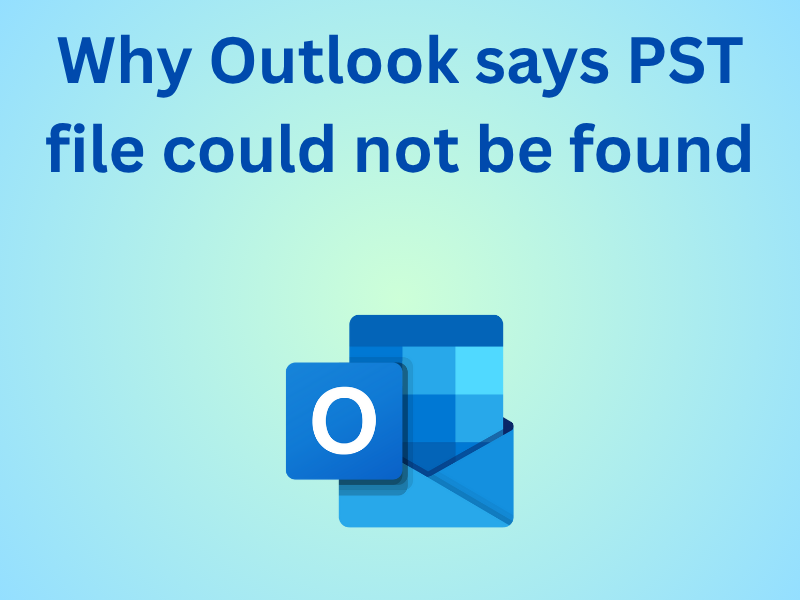
If you’ve launched Outlook only to be greeted by the message “Outlook says PST file could not be found”, you’re not alone. This error is one of the most frustrating for regular Outlook users, as it prevents access to all emails, contacts, and calendar data stored in the PST file. The issue generally arises due to misplaced, corrupted, or disconnected PST files. However, with the right troubleshooting methods, you can restore Outlook’s functionality without losing data.
This in-depth guide explains why Outlook says PST file could not be found, explores the key causes behind it, and provides a step-by-step walkthrough to resolve the issue permanently with a reliable solution like SysTools PST Repair Tool. Along with that, we also share some manual approaches.
Why Outlook Says PST File Could Not Be Found – Understanding the Error
Before diving into fixes, it’s essential to understand what this message means. A PST (Personal Storage Table) file is where Outlook stores your mailbox data locally. When Outlook cannot locate or access this file, it displays the “PST file could not be found” error. Common causes include:
-
File Path Changes – If the PST file was moved from its original location or stored on an external drive that’s disconnected.
-
Corrupted PST File – The file itself might have become unreadable due to corruption.
-
Profile Configuration Errors – The Outlook profile may be referencing a PST file that no longer exists or has been renamed.
-
Antivirus or Third-Party Interference – Security tools may sometimes block Outlook from accessing certain file locations.
-
System or Disk Issues – A damaged hard drive sector or Windows update might interrupt Outlook’s access to the PST file.
Understanding these causes helps narrow down the right solution for your situation.
Step 1: Verify the PST File Location
The most common reason why Outlook says PST file could not be found is that the PST file path is incorrect.
How to check the PST file path:
-
Open the Control Panel and go to Mail (Microsoft Outlook).
-
Select Data Files under Mail Setup.
-
Note the location of the listed PST files.
-
Navigate to this path in File Explorer and confirm if the PST file exists.
If it’s missing or moved, Outlook will fail to locate it. Simply relink it using the correct path (explained below).
Step 2: Relink or Re-add the Missing PST File
If Outlook’s configuration points to a non-existent location, you can reattach the PST file manually.
Steps:
-
Launch Outlook.
-
Click File > Account Settings > Account Settings.
-
Under the Data Files tab, click Add and browse to the correct PST file path.
-
Set it as the default data file if required.
Once added, restart Outlook. The application should now successfully locate your PST file and load all mailbox data.
Step 3: Check for Hidden or Disconnected Drives
If your PST file is stored on an external hard drive, network path, or removable device, ensure it’s properly connected before launching Outlook.
-
Reconnect the external drive or network storage where the PST file resides.
If you regularly use Outlook with removable drives, it’s better to move the PST file to a permanent local location such as:
C:\Users\<username>\Documents\Outlook Files\
This simple fix resolves many cases of why Outlook says PST file could not be found after a system restart or drive disconnection.
Step 4: Repair the Outlook Data File Using SCANPST
If the PST file is present but Outlook still can’t open it, corruption might be the cause. Outlook comes with an in-built Inbox Repair Tool (SCANPST.exe) that can fix minor data inconsistencies.
How to use SCANPST:
-
Close Outlook completely.
-
Locate SCANPST.exe in your Microsoft Office installation folder (usually under C:\Program Files (x86)\Microsoft Office\root\OfficeXX\).
-
Double-click to launch it.
-
Click Browse, then select your PST file.
-
Click Start to begin scanning.
-
Once errors are found, click Repair.
After completion, reopen Outlook. If it successfully opens the mailbox, your PST corruption was the underlying cause.
Step 5: Create a New Outlook Profile
Sometimes the profile settings themselves are damaged or misconfigured, leading to this persistent message. Creating a new profile ensures that Outlook starts fresh with the correct PST path.
Steps:
-
Go to Control Panel > Mail > Show Profiles.
-
Click Add, name the new profile, and follow the setup wizard.
-
Add your email account again and assign a new or existing PST file.
-
Select Always use this profile and choose the new one.
This step often resolves the issue for users still seeing why Outlook says PST file could not be found, even after other fixes.
Step 6: Restore the PST File from Backup
If your PST file has been deleted or lost, restoring from a backup is the easiest way to get Outlook running again.
Try these options:
-
Check your File History or Backup and Restore (Windows 7) utility.
-
Look in OneDrive or Google Drive, if Outlook data was synced.
-
Search your system using *.pst in File Explorer to locate duplicate or older versions.
Restoring a valid PST copy and reconnecting it usually resolves the issue instantly.
Step 7: Use an Automated Recovery Solution
When manual methods fail or the PST file is severely corrupted, it’s best to use a professional recovery utility. The SysTools Outlook Recovery Software is one such reliable solution. It can repair damaged PST files, recover deleted items, and create a healthy file that can be imported back into Outlook. This automated method saves time, ensures full mailbox restoration, and eliminates data loss risks.
Step 8: Prevent the Error in the Future
Once you’ve fixed why Outlook says PST file could not be found, it’s essential to prevent recurrence:
-
Keep your PST files locally instead of on network drives.
-
Avoid abrupt system shutdowns while Outlook is open.
-
Regularly back up PST files to another drive or cloud storage.
-
Run disk checks and maintain healthy drive conditions.
-
Limit PST file size to prevent corruption (especially if it exceeds 10 GB).
Following these preventive practices ensures smoother Outlook performance and minimizes chances of PST-related issues.
When to Seek Professional Assistance
If you’ve tried all the steps and Outlook still throws the same error, the PST might be severely damaged or missing critical structures. In such situations, professional data recovery software or technical support is the safest route.
This is also an ideal point to reference advanced troubleshooting techniques — for example, you can explore the Troubleshooting Microsoft Outlook PST File Cannot be Found Error guide for a more technical analysis of deeper repair scenarios.
Conclusion
The message “Outlook says PST file could not be found” can be frustrating, but understanding its causes and applying the right fixes can restore full access to your mailbox quickly. Whether it’s verifying file paths, repairing with SCANPST, or rebuilding your profile, each method plays a role in resolving the issue effectively. For severe corruption or inaccessible PST files, using a specialized tool ensures data safety and complete recovery.
With these methods, you can confidently troubleshoot and fix the issue — keeping Outlook running smoothly and your data secure.
- Art
- Causes
- Crafts
- Dance
- Drinks
- Film
- Fitness
- Food
- Spellen
- Gardening
- Health
- Home
- Literature
- Music
- Networking
- Other
- Party
- Religion
- Shopping
- Sports
- Theater
- Wellness



