Attachments Disappear After Replying Email Outlook
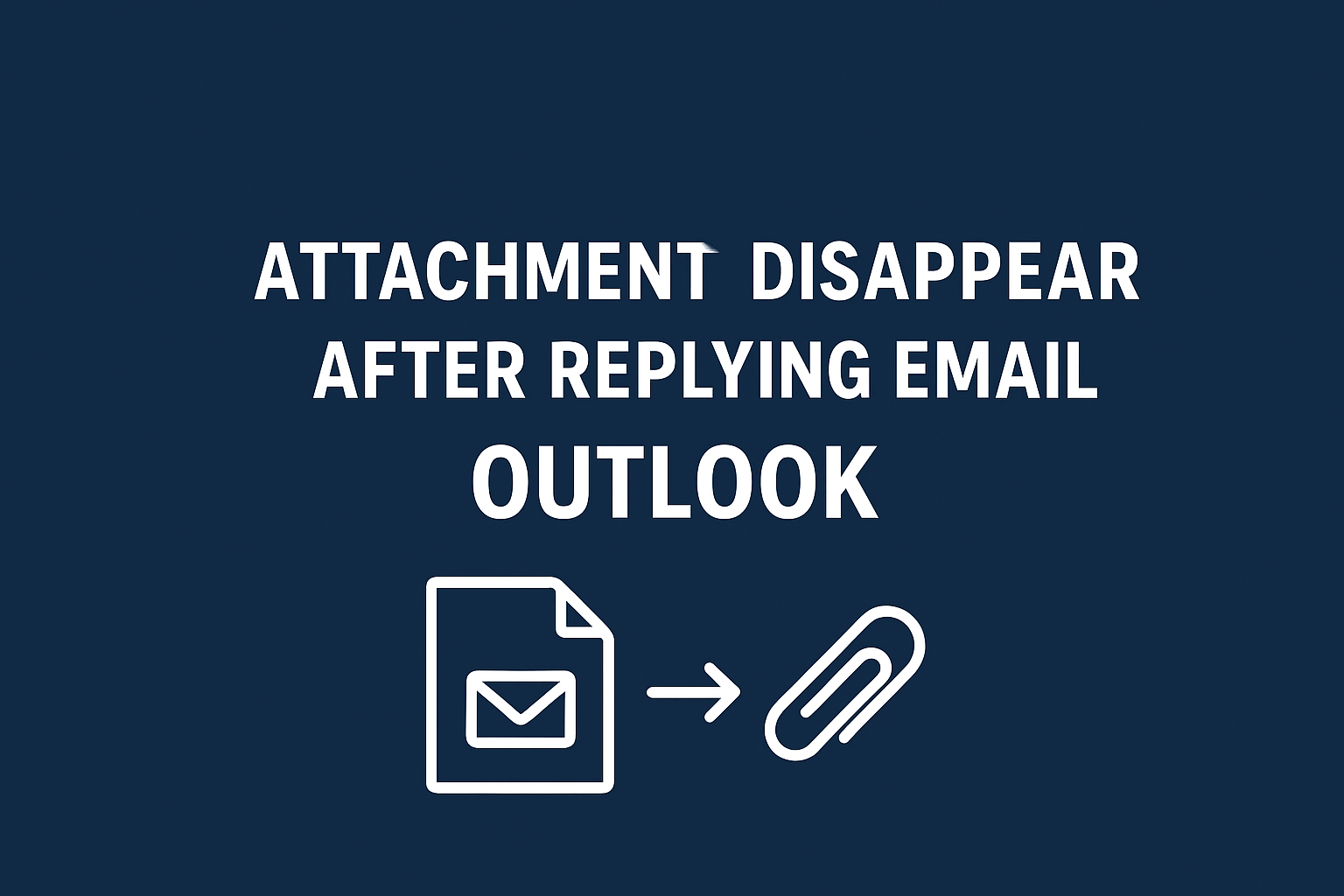
Overview: There’s an issue like attachments disappear after replying email Outlook. It’s a frustration, especially if you have lost documents such as receipts, reports or any other business related files.
Outlook does not delete attachments on its own, there are however a variety of settings and sync or mailbox issues that can do so. In this post, we’re going to go over why outlook attachments are disappearing and how you can resolve the issue manually or a professional method to safely save all of your attachments.
Additionally, users can use our professional solution to fix Outlook Error Organizations Policies are Preventing.
Why Do Outlook Attachments Missing When Replying?
Before we go off on solutions, let’s first see what causes all these problems. Here’s why this happens:
-
When you click Reply, Outlook does not reattach the original files.
-
It only contains attachments when you reply to the All with Attachments option or Forward.
-
If your Outlook hasn’t synced completely with the server, then attachments may not be able to load at all when you view them after replying.
-
They usually look missing due to a temporary sync delay.
-
An obsolete or corrupt cache can cause attachments to not be shown in a reply.
-
Security tools can remove or hide unsafe attachments.
-
If your mailbox is full, it may not fully download any messages and attachments.
-
Corrupted Outlook files are also a possible cause of lost, invisible, or inaccessible attachments.
-
Some are known to block attachments and you won't see them. But, they will be sent and received on the other end.
-
Third party add-ins alter the way that messages appear and disappear attachments.
Workarounds to Resolve Attachments Disappear After Replying Email Outlook
Here are some of the guaranteed manual methods to solve this problem. Execute one by one to get the results.
1. Choose the right option : Reply All with Attachments.
Normally, when you reply by default, Outlook does not reply with attachments.
-
To keep attachments in reply:
-
Go to the email
-
Click More Actions (three dots)
-
Choose Reply All with Attachments
-
Attachments will not now stay in thread.
2. Check Mail Server Sync (IMAP/Exchange/Folders)
-
If Outlook hasn’t synced completely:
-
Click Send/Receive > Update Folder
-
Ensure your network is stable
-
Look for errors in the Sync Issues folder
-
Restart Outlook
If the attachments come back after sync completes, then it is server side.
3. Disable Problematic Add-ins
-
Outlook add-ins can change the way an attachment is displayed.
-
Open File > Options > Add-ins
-
Select COM Add-ins > Go
-
Disable all add-ins
-
Restart Outlook
If the problem is resolved, enable add-ins one at a time until you find the one that is causing the issue. normally.
4. Clear and Rebuild Outlook Cache
Corrupt cache often hides attachments.
-
Close Outlook
-
Navigate to:
%localappdata%\Microsoft\Outlook
-
Delete.ost cache files
-
Restart Outlook to rebuild them
-
Your emails will not be deleted, just re-downloaded.
5. Increase Outlook Mailbox Size
As a result, if you have a full email app mailbox, the attachments will not be completely downloaded.
-
Empty Deleted Items
-
Clear Sent Items
-
Remove unnecessary large attachments
-
Use Mailbox Cleanup Tool from:
-
you in your mailbox in the left panel,File > Tools > Mailbox Cleanup
6. Fix PST/OST files (Inbox Repair Tool)
Corrupted Outlook data file can also cause attachments to remain hidden.
-
Close Outlook
-
Run SCANPST.EXE
-
Select your PST/OST file
-
Start repair
If fixed, see that attachments are now displaying fine.
7. Disable Antivirus Email Scanning
Attachments are scanned and isolated by some antivirus applications.
-
Open Antivirus settings
-
Turn off Email Protection temporarily
-
Restart Outlook
If the attachments show okay now, you'll need to whitelist Outlook processes.
8. Forward Email Instead of Replying
-
If you really want to get the attachments through:
-
Use Forward instead of Reply
-
Forward always carry attachments with the email.
-
This is a hack, not a solution.
Secure your Outlook Attachments Using Professional Solution
If you’re losing attachments often, processing a lot of emails each day, or need an error-free way to save and safeguard Outlook attachments forever, trying out a SysTools Outlook Attachment Extractor is the safest option.
Key Features:
-
Extracts attachments from PST, OST, MSG, BAK, and many other formats.
-
Saves all attachments to a secure folder so that nothing goes missing.
-
Filters files depending on the file type, size, sender’s email, date range, or folder batch.
-
Removes, removes, or skips attachments within Outlook to create space in the inbox.
-
Compatible with Outlook all versions & Microsoft 365 too.
-
Supports ANSI and Unicode PST.
-
Preserves the origination of mails and respective emails.
-
No chance of corrupting or altering the Outlook profile.
When to Use?
-
Attachments disappear frequently after replying
-
You need to store a folder with all Outlook attachments
-
Your mailbox is huge and this leads to loss of email attachments.
-
You get a ton of emails with large attachments
This will ensure that your attachments are safe, easy to find and tidy in Outlook, even if you experience sudden behaviour.
Conclusion
Attachments disappear after replying email Outlook normally because of the reply behavior, sync issues especially with mobile devices. It does include several workarounds, but no method is guaranteed particularly for a high volume of attachments. You can solve common problems by applying the fixes above. But what if you are looking for a permanent & best way to save, handle and secure your attachments, then, use our professional solution. It protects your files, helps you recover from accidental deletion and allows you to maintain control over your Outlook attachments.
- Art
- Causes
- Crafts
- Dance
- Drinks
- Film
- Fitness
- Food
- Oyunlar
- Gardening
- Health
- Home
- Literature
- Music
- Networking
- Other
- Party
- Religion
- Shopping
- Sports
- Theater
- Wellness



