How to Recover Emails After Outlook Crash – Complete Solution
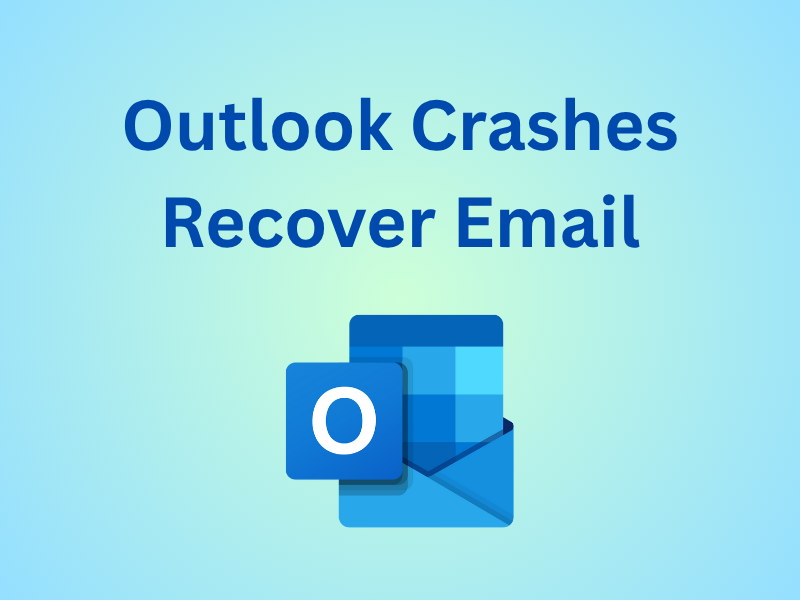
Microsoft Outlook is one of the most widely used email clients across the world, catering to professionals and businesses for communication and organization. However, one of the most frustrating scenarios users face is when Outlook crashes unexpectedly, leading to data loss or inaccessible mail items. If you’re looking for a reliable way to Outlook crash recover email, this comprehensive guide will walk you through both manual and automated techniques to restore your valuable Outlook data.
Why Outlook Crashes and Leads to Data Loss
Before learning how to Outlook crash recover email, it’s essential to understand why Outlook crashes during send/recieve issue occurs. Outlook crashes may be caused by multiple reasons, such as corrupt or oversized PST/OST files, add-in conflicts, virus or malware infections, unexpected system shutdowns or power failures, and faulty Outlook updates or profile corruption. Each of these factors can damage Outlook’s data files, making emails and folders inaccessible. Luckily, you can still recover your data using proven methods.
Method 1: Use Outlook’s Built-in Inbox Repair Tool (ScanPST.exe)
Microsoft provides an inbuilt repair utility called ScanPST.exe, which can fix minor corruptions in PST files and help in Outlook crash recover email scenarios.
Steps to Use ScanPST.exe
-
Locate ScanPST.exe:
The tool is generally found in the following path (depending on your Outlook version): -
Outlook 2021/2019:
C:\Program Files\Microsoft Office\root\OfficeXX\
(Replace XX with your Outlook version number) -
Run the Tool:
Double-click ScanPST.exe and browse the damaged PST file you want to repair. -
Start the Scan:
Click Start to initiate scanning. The tool will identify corruption or inconsistencies in the file. -
Repair the File:
After scanning, click Repair to fix detected issues. Once completed, restart Outlook and check if your emails are accessible.
Tip: This method works best for minor corruption issues. For severe damage or large PST files, use an advanced recovery approach.
Method 2: Restore from Outlook Backup Files
If you regularly back up your PST files, you can easily perform Outlook crash recover email by restoring from backups.
Steps:
-
Locate the Backup File (.bak or .pst):
Navigate to the folder where your Outlook backup is stored. Typically, it’s saved under Documents\Outlook Files or a custom directory you selected. -
Import the Backup:
Open Outlook → File → Open & Export → Import/Export.
Choose Import from another program or file → Select Outlook Data File (.pst) → Click Next. -
Browse and Import:
Select the backup file and choose options like Replace duplicates with items imported or Do not import duplicates. -
Finish the Process:
Select the folder you wish to import and click Finish.
If you had a recent backup, this method is quick and efficient for Outlook crash recover email operations.
Method 3: Retrieve Outlook Data from OST Files (For Exchange/IMAP Users)
If your Outlook was connected with an Exchange Server or IMAP account, data is often synchronized with OST files. When Outlook crashes, you can restore emails using OST data.
-
Find the OST File:
Default location:
C:\Users\<username>\AppData\Local\Microsoft\Outlook\ -
Convert OST to PST:
Outlook doesn’t allow direct OST import, so conversion is necessary. You can create a new PST file and move recovered items manually, or use specialized tools. -
Import Converted Data:
Go to Outlook → File → Open & Export → Import/Export, and import the PST file.
This approach helps restore data even when Outlook cannot connect to the original mail server.
Method 4: Recover from Temp Folder (In Case of Unexpected Crash)
Sometimes Outlook stores temporary copies of unsent or unsaved data in system folders. If Outlook crashed while composing an email, it might still be recoverable.
-
Open Run (Windows + R) and type %localappdata%\Microsoft\Outlook\.
-
Check if any .tmp or .bak files are present.
-
Rename them to .pst and try opening them in Outlook.
While this doesn’t always work, it’s a good last-resort step before using professional recovery utilities for Outlook crash recover email.
Method 5: Use a Professional Tool
If none of the manual methods help, or the PST file is severely damaged, it’s best to use a reliable recovery solution. One highly trusted utility is SysTools Outlook Recovery Software, designed specifically to recover emails, contacts, attachments, and other mailbox items from corrupted or inaccessible PST files. It provides deep scanning, preview options, and selective export features to ensure no data loss during recovery. This tool simplifies the Outlook crash recover email process, even for non-technical users, offering an automated and efficient restoration method.
Tips to Prevent Future Outlook Crashes
To avoid future data loss, follow these preventive steps:
-
Keep PST file size under control: Large PST files (>10GB) are prone to corruption.
-
Disable unnecessary add-ins: Some third-party add-ins conflict with Outlook stability.
-
Regularly back up PST files: Use external drives or cloud storage for safety.
-
Install updates and patches: Ensure Outlook and Windows are up to date.
-
Use antivirus software: Prevent malware that may damage Outlook data files.
By maintaining Outlook health, you can minimize crash risks and make Outlook crash recover email easier when unexpected errors occur.
Conclusion
Outlook crashes can disrupt work and cause panic, but with the right approach, your emails can often be recovered successfully. You can start with manual repair tools like ScanPST, restore from backups, or convert OST data. However, in severe corruption cases, relying on a professional recovery tool like SysTools PST Repair Tool offers the most comprehensive and hassle-free solution. Whether you’re an IT admin or an end-user, knowing how to handle Outlook crash recover email situations ensures business continuity and peace of mind.
- Art
- Causes
- Crafts
- Dance
- Drinks
- Film
- Fitness
- Food
- Games
- Gardening
- Health
- Home
- Literature
- Music
- Networking
- Other
- Party
- Religion
- Shopping
- Sports
- Theater
- Wellness



